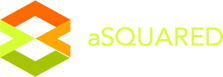Configuration & Overview
In this tutorial, we are going to explore the Cart admin panel. Cart back-end user interface is very intuitive and friendly that allows user to interact with it easily and effectively. It includes a large number of built-in functionality to control the store, so there' no need to even deal with writing code and you are not required to be a developer.
Let's take a look at an overview of the admin panel.
Dashboard
Firstly, please access your admin panel, in your favor browser, pointing to: http://localhost/yourwebshop/admin, add your admin username and password to get authentication and you will be redirected to the dashboard.
There are many menu items available in the left sidebar. We will start with “System†menu. This menu contains your store settings such as Store Setting, Design, User management and Localisation.
General Store Settings
You can add multiple stores over a single Cart installation. This is one of the most interesting and powerful feature of Cart in comparison with other ecommerce platform. If you have multiple stores to manage, you can add as many stores as you like.

By default, We have only one store - Your Store as our default store, to change the settings click on Edit button. You will be taken to the Store setting panel:

There are a number of Settings divided into tabs, here are the functionality of each tab in the panel.
- General tab - contains Store details such as store name, owner name, address, owner email, etc.
- Store tab - contains the store information to be displayed in search result page based on the Meta data fields and the template and layout setting.
- Local tab - include local store info such as country, store, language, currencies, etc.
- Option tab - consists of some general items, product information, and settings.
- Image tab - include settings to configure store logo, icon and setting up image sizes for different Store pages.
- FTP tab - configure FPT for your store
Design Setting
1. Layouts Management
All the layouts in your store are managed here, you can add new layout, edit any layout or delete the layout you don’t want to use any more. Each layout has Route and module settings.
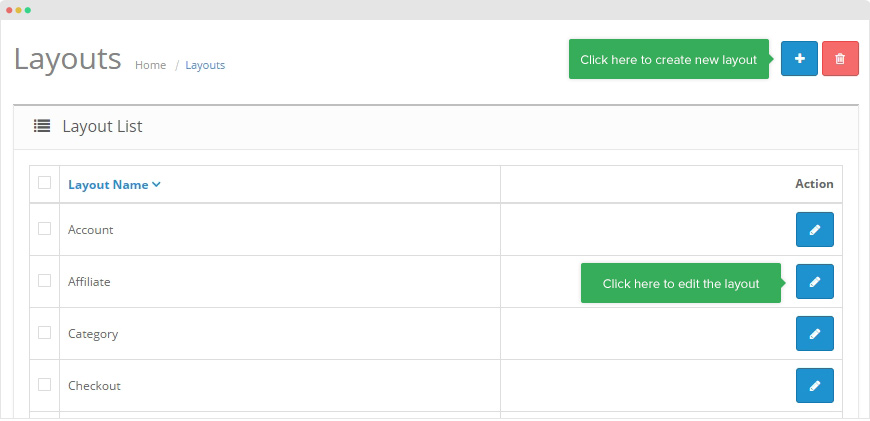
2. Banners Settings
There are 3 banners available by default to choose from and you can add as many banners as you want. Each banner includes title and image and you can select to display in any position in your store.

Users Settings
1. Groups Settings
We can define different groups so the group users can have limited options & limitations.

2. Users management
The powerful user management system allows you to manage users in your store easily. You can add new users, modify user’s info or delete any user. The User Groups is to set permission in your site. You can add as many as you want depending on your store’s requirement.

Localization setting
1. Language Settings
Cart allows you to create a multilingual store easily. All you have to do is adding a new language. For example, we want to create a multilingual store with English and French. The default language of the store is English so we just need to create French language for the store
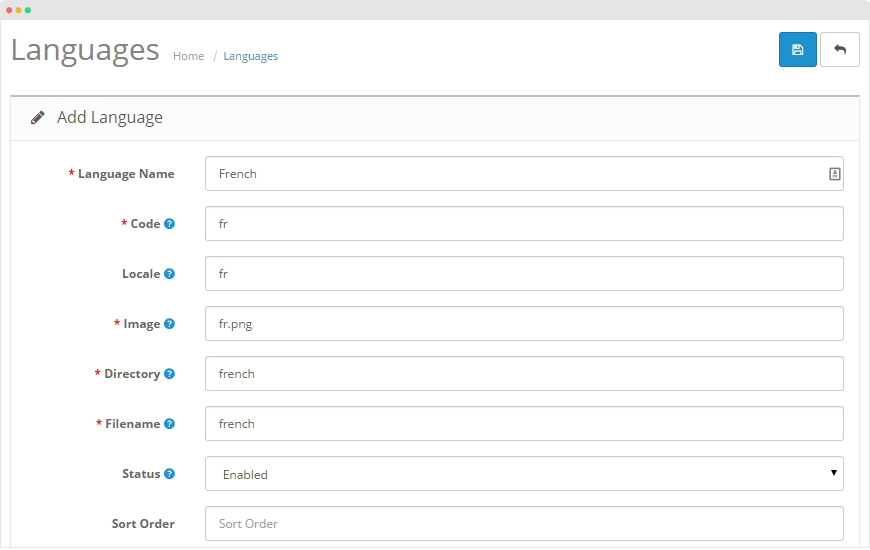
Each language includes the settings:
- Language Name: French (To be displayed in Admin Panel)
- Code: fr (Language Code)
- Locale: fr (Same as above)
- Image: fr.png - language image stored in "Cart Store/image/flags"
- Directory: french - download language package and extract it in the "XAMPP/htdocs/Cart Store/catalog/language" directory
- Filename: french
- Status: (Choose language availability status)
- Sort Order: (Make sure to put your default language on first sort order)
Your store is now multilingual. View your store front-end and you'll see Language Icons, click on the language flag to change the store’s language
You can find a large number of language packages in the Cart extensions directory.
2. Currencies setting
Cart supports some default currencies: US Dollar, Pound Sterling & Euro. You can manage your store currencies in the panel by adding new currencies, update and delete currencies. The conversation rate must be compared with default currency.

3. Stock Statuses
Cart gives you a dynamic choice to set your stock statuses. You can add, update & delete all of your stock status updates here.
4. Order Statuses
When an order is placed from the store, there are a number of statuses that an order has while it's being processed. Here, you can manage its status. You can also add, delete & update statuses here.
5. Returns setting
On the returning of goods, there are some options to manage. Specifically, it consists of three options which give you flexibility on returning of orders: Return statuses (awaiting products, complete, pending), Return Action (Credit issued, Refunded, Replacement Sent) and Return reasons (Dead or arrival, Order error, etc)
6. Geo Zones
The setting panel is to define a geographical "zone" of the earth to be used for either shipping or taxation. When customers signed up over the store, they provide their country and zone information. If the country and zone information match up, the defined taxation calculations will be applied on checkout.
7.Taxes setting
7.1 Tax Rates
Tax Rates which can be either fixed or percentage are used for tax calculations based on Customer Group and Geo Locations.
7.2 Tax Classes
Tax Classes store multiple tax rates into one category. Tax Classes can be applied on Shipment Address, Payment Address or Store Address.
8. Length Classes
Length class stores multiple length information used over the store: Centimeter, Inch, Millimeter.
9. Weight Classes
This class contains multiple weight information used over the store: Gram, Kilogram, Ounce and Pound
Tools settings
1. Error Logs
This option is for web developers who can track the errors on store. Logs can be cleared pressing Clear Logs Button.2. Backup / Restore
Taking backup of store on daily basis is good practice. This form is used for taking backup of your database tables and also used for restoration of any backups that you may have taken in the past.Sales management
1. Orders
Orders that have been placed can be found here. Users can search, print, modify, delete and manually insert new orders.2. Customers
Customers are people who are registered on your site. Users can also manage customers by adding, deleting, and modifying their information putting them into specific customer groups, approving or disapproving them, and even banning their IP.Marketing tools
1. Affiliates
To promote additional traffic on your store, you can setup an affiliate program. Affiliates receive commission on directing traffic or sales to our store. When creating a new affiliate click on top-right Insert button. The insertion form contains two tabs i.e., General and Payment Details. Users can also manually add information of affiliate by inputting the valid details or affiliate can also fill up this form using the affiliate form:
Finally, the Payment Details tab has commission percentage and payment methods.
2. Coupons
As most people know, a coupon is a document that is issued by manufacturers to give special discounts on a product. Cart gives the flexibility to add coupons based on the Product, Product Category & Price.
In the above screen shot, I've created a 15% discount coupon which will be valid from 01-April-2014 to 30-April-2014 applied on all products and categories. There are 10 coupon vouchers for this discount and a customer can use coupon one time only.
3. Mail
This form is used to send bulk emails to customers, customer groups, subscribers and affiliates. User can also filter out customers by their ordered products.